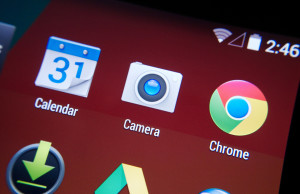How To Clear Cache on Your Nexus 5
 If your Nexus 5 freezes, reboots itself, or if it’s simply running slower than it used to, you should try clearing the cache. Some people automatically assume the best solution to problems such as these is to perform a factory reset. While a factory reset may fix your device, it will also wipe all of your data — including photos, videos, text messages, saved apps, contacts, and personalized settings. Before resorting to a factory reset, follow the steps below to clear your Nexus 5’s cache.
If your Nexus 5 freezes, reboots itself, or if it’s simply running slower than it used to, you should try clearing the cache. Some people automatically assume the best solution to problems such as these is to perform a factory reset. While a factory reset may fix your device, it will also wipe all of your data — including photos, videos, text messages, saved apps, contacts, and personalized settings. Before resorting to a factory reset, follow the steps below to clear your Nexus 5’s cache.
Why Should I Clear My Cache?
It’s important to note that clearing the cache isn’t some catch-all solution to fixing every problem with the Nexus 5. If something is wrong with the processor, physical memory or battery, for instance, it’s not going to help. With that said, clearing the cache will almost certainly speed up your device while fixing a wide variety of software-related issued.
Apps frequently store temporary memory files in the form of cached data. Over time, these small files begin to add up, hogging valuable system resources. Smartphones, tablet computers, desktops and laptops all use cached data to improve functionality and efficiency. The good news is that you can clear your Nexus 5’s cached data in just a few simple steps. Depending on the number of apps you have installed, the entire process should take about 10-15 minutes — less if you’re only clearing the cache of a few apps.
Steps To Clearing Cache on The Nexus 5
- Power up your Nexus 5.
- Tap the gridded “All Apps” icon.
- Choose “Settings.”
- Scroll and choose “Apps.”
- Swipe your finger left and choose “All Apps.”
- Tap on the preferred app and choose “Clear Cache.”
Unfortunately, there’s no option to clear cache on all installed apps. Instead, you must go through each and every app on your device. If you have a ton of apps on your device, you may want to selectively choose the ones that take up the most memory, as these generally use more cache. When you are finished clearing the cache on the desired apps, restart your Nexus 5. Hopefully, this will improve its speed and fix any software issues you were previously experiencing.
Contrary to what some people may believe, personal settings are not stored in cached data; therefore, you can clear your Nexus 5’s cached data without fear of accidentally removing your usernames and passwords.
Did this tutorial work for you? Let us know in the comments section below!