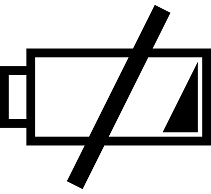How To Disable Auto-Correct on The Nexus 5
 Auto-correct is a nifty feature in Android that lives up to its namesake by automatically correcting misspelled words. Whether you’re writing a text message, email, or completing an online form, it makes typing on the Nexus 5 just a little easier. However, there are times when auto-correct has a mind of its own, turning otherwise perfect words into a jumbled mess that makes no sense. The good news is that you can turn it off by adjusting the settings of your Nexus 5.
Auto-correct is a nifty feature in Android that lives up to its namesake by automatically correcting misspelled words. Whether you’re writing a text message, email, or completing an online form, it makes typing on the Nexus 5 just a little easier. However, there are times when auto-correct has a mind of its own, turning otherwise perfect words into a jumbled mess that makes no sense. The good news is that you can turn it off by adjusting the settings of your Nexus 5.
Unfortunately, there’s no app dedicated to the Nexus 5’s auto-correct. If you look through the app drawer, you won’t find one. To disable this feature, you’ll need to access Settings> Language & Input > touch “Default” under “Keyboard & input methods” > Set Input Methods> Settings> Auto-Correction. Here, you can choose to either enable or disable auto-correct.
With auto-correct turned off, you’ll be able to type more freely on your Nexus 5, without having to worry about normal words being turned into R-rated words. Anything you type, whether it’s correct or not, will remain. If you wish to re-enable auto-correct, simply follow the steps mentioned above and choose “enable” under the Auto-Correction Settings. It’s a quick and easy process that should only take you a couple of minutes.
Some users may want to use auto-correct in a different language (other than English). In this case, you’ll need to access Settings > Language & Input > Google Keyboard > Settings -> Input Language, at which point you can choose the desired language for your keyboard and auto-correct. According to a post on StackOverflow.com, Android supports dozens of different languages, ranging from English and Spanish to Hebrew and Serbian.
Of course, there are several third-party apps designed to improve the virtual keyboard functionality of Android devices. So even if you have auto-correct turned off, you may want to download them. SwiftKey and Swype are two of the most popular keyboard apps for Android.
Did this tutorial work for you? Let us know in the comments section below!