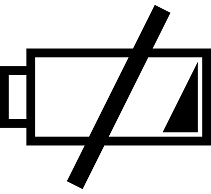How To Manage Your Nexus 5’s Home Screen
 The home screen is arguably the single most important component of the Nexus 5. It’s the first thing you’ll see after unlocking and/or powering up your device, which is why you should personalize it to your liking. Managing the Nexus 5’s home screen is relatively easy and straightforward process that most people can do without any instructions. However, first-time Android users (and even some loyal ones) may experience difficulty when managing their home screen.
The home screen is arguably the single most important component of the Nexus 5. It’s the first thing you’ll see after unlocking and/or powering up your device, which is why you should personalize it to your liking. Managing the Nexus 5’s home screen is relatively easy and straightforward process that most people can do without any instructions. However, first-time Android users (and even some loyal ones) may experience difficulty when managing their home screen.
To add an app to your Nexus 5’s home screen, start by tapping the All Apps icon (looks like four dots). This will bring up a list of all the apps currently installed on your device. Scroll through the pages and when you locate an app you wish to move to your home screen, touch and hold the icon to pick it up and then move it to your home screen by gliding your finger towards the appropriate page.
You can also add widgets to your Nexus 5’s home screen. This requires a slightly different approach than the one mentioned above, however. To add a widget to your home screen, you must press and hold an open area on the home screen and select Widgets. Now browse through the available widgets and when you find one that you’d like to have on your home screen, press and hold the icon and glide it over to the home screen.
If widgets are too large or too small, you can resize them by touching and holding the widget and releasing. Now, drag the blue dots to the preferred size and release. The widget will now remain this size until it’s changed or deleted.
Both widgets and apps can be move and rearranged on the home screen by pressing and holding them followed by gliding your finger into the desired location. When you lift your finger, the app or widget will remain in this area. To delete an app, simply drag it to the trash icon at the top of the screen. You will then be prompted to confirm the app’s deletion; confirm deletion and it will removed from your device.
Want to know an easier way to customize your Nexus 5’s home screen? The Google Now Launcher allows you to quickly edit and arrange your home screen (among other things). To open Google Now, simply swipe the leftmost portion of your home screen.
Did we leave out anything? Let us know in the comments section below!