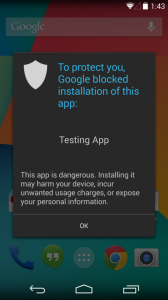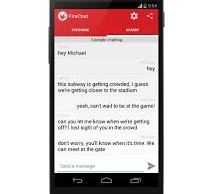Protect Your Nexus 5 Against Harmful Apps
According to AppBrain.com, there are over 1.3 million Android apps currently available through Google Play. While the majority of these apps are useful, some of them are designed for the sole purpose of causing malicious harm to users’ device. Downloading and installing one of these apps on your Nexus 5 could result in your personal data being stolen and/or damage to your hardware. So, how can you protect your Nexus 5 against harmful Android apps?
App Verification
Thankfully, Google has a simple and effective safeguard against malicious/harmful apps: app verification. When this feature is turned on, your device will send information like device ID, logs, app name, operating system, and IP adresses to Google each time you download an app. Google then uses this information to better categorize the app, and if necessary, remove it from Google Play.
App verification will also notify you when you attempt to download a potentially harmful app from Google Play. A message will appear on your screen, either asking you for permission to download the app or notifying you that the app is blocked altogether.
How To Enable App Verification
To enable or disable app verification, turn on your Nexus 5 and access Settings > Verify Apps. Tap the box next to “Verify Apps,” at which point the feature will be turned on. Any apps you download in the future will now go through the verification process, meaning it will send information to Google, and it will notify you before you download any potentially harmful apps. App verification is enabled by default, but some users may accidentally turn it off when adjusting their settings.
Note: if your Nexus 5 is running Android 4.4.2 or an earlier version, you can access app verification through Settings > Security > Verify Apps.
It’s also important to note that App Verification only works with Android apps downloaded through Google Play. If you intend to download apps from third-party sources, you’ll need to make a small change to your settings to remain protected against malicious apps. Go back into your Settings > Security > and then tap the box next to the option labeled “Unknown Sources.” This will run the app verification process through all apps you download on your Nexus 5, whether they are from Google Play or third-party sources.
Have any other Nexus 5 security tips you’d like to share with our readers?