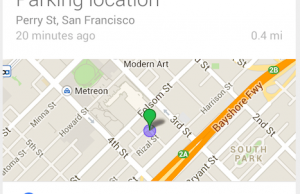How To Use WiFi Direct on Nexus 5
 WiFi direct — also known as WiFi P2P — is a form of data sharing technology that allows two compatible devices to download and upload data without access to a wireless access point. So instead of using a wireless network or your cell carrier’s network to send your buddy a picture message, you can send it directly using WiFi Direct. While the steps to using WiFi Direct vary depending on the phone or device, we’re going to walk you through the process on how to use it with the Google Nexus 5.
WiFi direct — also known as WiFi P2P — is a form of data sharing technology that allows two compatible devices to download and upload data without access to a wireless access point. So instead of using a wireless network or your cell carrier’s network to send your buddy a picture message, you can send it directly using WiFi Direct. While the steps to using WiFi Direct vary depending on the phone or device, we’re going to walk you through the process on how to use it with the Google Nexus 5.
Does The Nexus 5 Support WiFi Direct?
The short answer is yes, the Google Nexus 5 does in fact support WiFi Direct. However, you won’t find any option to use this technology by browsing through your factory apps and settings. While the Nexus 5 technically supports WiFi Direct, there’s no option to use it — at least not with a factory device. To use this technology, you must first download and install a third-party app.
Which App Should I Use?
There are several different WiFi Direct apps available on Google Play, one of which is SuperBeam. With over 159,000 downloads and a 4 out of 5 star rating, you can rest assured knowing it’s the real deal. SuperBeam allows for incredibly fast and easy data sharing between two devices using QR Codes, Near-Field Communications (NFC), or manual sharing key. There’s both a free and paid version of the app available, but “manual sharing key” is only available in the paid version.
Once you’ve downloaded SuperBeam (or any other WiFi Direct app) on your Nexus 5, you’ll need to make sure the same app is also installed on the other device. WiFi Direct sharing is not built into Android AOSP, meaning you’ll have to use a third-party app such as SuperBeam. Other devices, however, may already have this feature built in.
Setting up WiFi Direct is pretty self-explanatory. Once you’ve installed the app, open it and configure the settings. Your Nexus 5 will then need to create a connection with the other device. This can be done through NFC, QR codes or a sharing key. After the connection has been made, you can beam files and data back and forth between the two devices. Sorry if you were expecting more, but that’s all it takes to use WiFi Direct on the Google Nexus 5!
Did this tutorial work for you? Let us know in the comments section below!