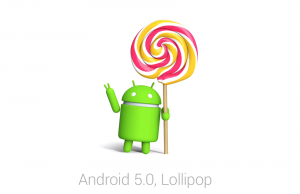Tips For Managing The Nexus 5’s Memory Usage
 The Nexus 5, like most other smartphones, uses random access memory to store and access data in an efficient manner. Normally, it does this automatically, without the need for additional action taken by the user. However, there are instances in which the RAM will become overloaded, slowing down otherwise normal tasks to a crawl.
The Nexus 5, like most other smartphones, uses random access memory to store and access data in an efficient manner. Normally, it does this automatically, without the need for additional action taken by the user. However, there are instances in which the RAM will become overloaded, slowing down otherwise normal tasks to a crawl.
Each time you download a new app to your Nexus 5, it uses a small amount of RAM. The first step in managing your RAM is to check and see which apps are using the most memory. If a particular app is exhausting 30-40% of your device’s RAM, you might want to consider uninstalling it. To access this information, tap Settings > Apps > Running > Show cached processed. The term “cached” is used to describe data stored for a brief period of time. Scroll through the list of apps running on your Nexus 5, paying close attention to those with a significant amount of cached data usage.
Before you delete any problematic apps, try clearing the cache. After tapping on an app, you’ll see several options at the bottom of the menu, including an option for clear cache. Tap this option to remove any data stored in RAM. Any personal settings, such as login, customization, etc., will remain within the app. However, cached data used by the app to improve stability and performance will be deleted. This should have a positive impact on your device’s overall performance, however, as it frees up valuable memory for other processes to use.
Next to the clear cache option under your Nexus 5’s apps, you’ll also see an option to clear data. Clearing the data will delete cached data as well as your personal settings, so use this option with caution. If you have usernames and passwords tied to the app, you should probably choose the clear cache option.
With 2GB RAM, the Nexus 5 packs a pretty decent amount of memory. It’s able to deliver fast, efficient processing speeds that rival the market’s leading devices. But installing and running too many apps can bog down its resources. The next time you experience a hiccup with your Nexus 5, try clearing the cache using the method described here. It’s a quick and easy way to optimize your device’s memory usage.
Did these tips work for you? Let us know in the comments section below!